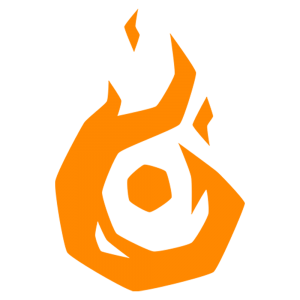Passpartout 2 Tablet Setup Guide
Here you’ll find a collection of guides to set up a tablet based on brand and model. Select your model to continue to the setup steps most appropriate for you.
Experience issues configuring your tablet? Reach out to us at support@flamebaitgames.com and we’ll try to help you out best we can! If we find a solution for your model we’ll update this page for other users.
Wacom Pen Display setup guide
Step 1 – Configure display toggle
For the pen to map properly to the screen of the game, you need to configure the display toggle settings for your device. Open the Wacom Center and select your device. There, select Display toggle settings.

In here, configure and set “Pen display to other displays” is selected.
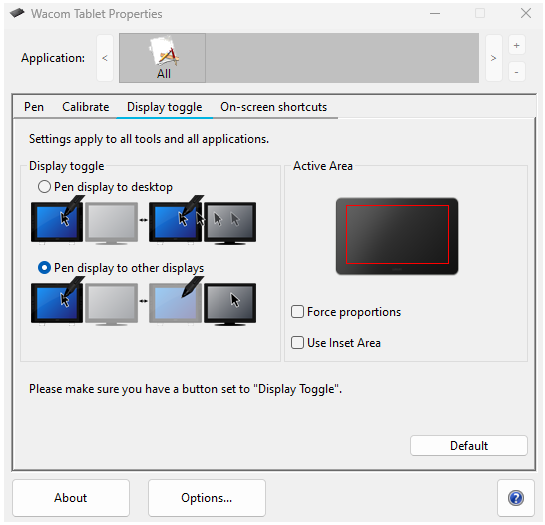
Also in the pen tab ensure that the button on your pen is mapped to “Display Toggle”.
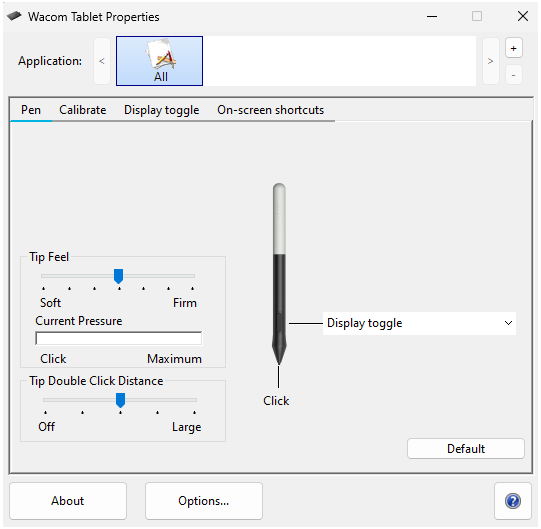
Step 2 – Configure the game
Start up the game and navigate to the settings menu. For your pen display to map properly, configure the following settings:
- In Video settings, set Screen Mode to either Full Screen Window, Maximized Window, or Exclusive Full Screen
- In Gameplay settings, set so the Use Wintab toggle is on.
Use the button on the pen to toggle display mode until it maps correctly on the screen you are playing on.
Troubleshooting
The game tabs out whenever I press with the pen / There are cursors shown on other screens when I try to use the pen
If this happens then there is likely an issue with your driver installation. Uninstall Wacom Center and your Wacom tablet drivers, then reinstall Wacom Center and your drivers.
Wacom Pen Tablet setup guide
Launch the game and navigate to the settings menu. Under gameplay settings ensure the Use Wintab toggle is turned on.
Pen Display setup guide
Launch the game and navigate to the settings menu. Under gameplay settings ensure the Use Wintab toggle is turned off.
Pen Tablet setup guide
Launch the game and navigate to the settings menu. Under gameplay settings ensure the Use Wintab toggle is turned off.